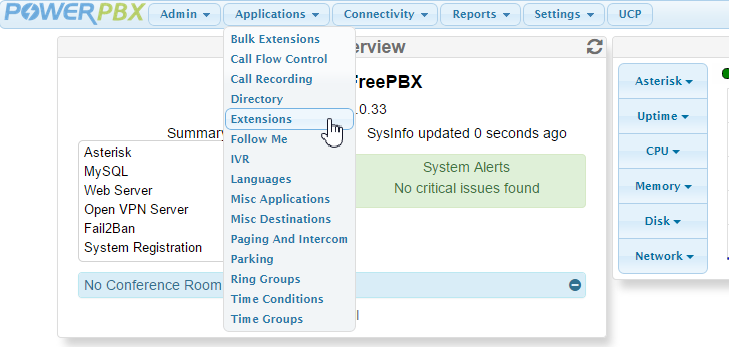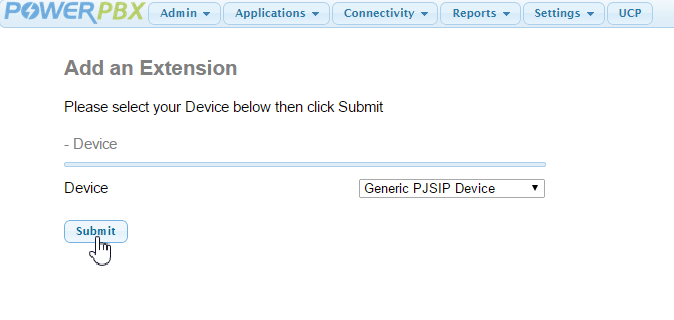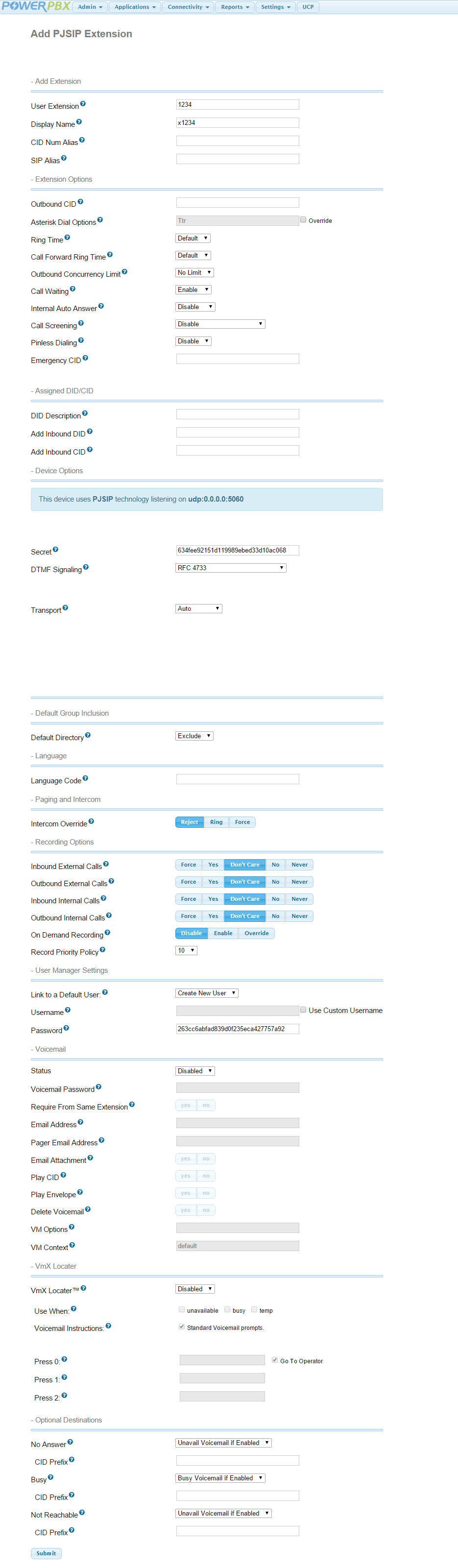3. PJSIP Extensions¶
PJSIP Extensions requires Asterisk v12+.
If the PJSIP option is not available it will need to be enabled in the Freepbx menu Settings > Advanced Settings > SIP Channel Driver.
3.1. Configure¶
From the dropdown menu select Applications > Extensions.
click to enlarge
Make sure Generic PJSIP Device is selected and click Submit.
click to enlarge
Add extension and CID display name and click Submit button at the bottom them click Apply Config button at the top. . In this example we are adding an extension 1234 which will show up as x1234 when calling other extensions.
click on image twice to see full size screenshot
Note
PJSIP port cannot be the same as the SIP port.
To change PJSIP port go to Settings > Asterisk SIP Settings > Chan PJSIP. This port cannot be the same as the SIP port setting at Settings > Asterisk SIP Settings > Chan SIP. You will need to reboot the server or restart Asterisk for these changes to take effect.
3.1.1. Test¶
On a SIP phone:
- Enter the username (username = user extension #) and password you set up in the previous section.
- Point the SIP phone to the IP or domain name of your PowerPBX server.
- Dial
*43to run the echo test.
If the echo test instructions play back and you hear your own voice then you have successfully set up a PJSIP extension and verified that it is working properly.